My Bills
Use the feature to initiate a bill payment, view the list of registered bill payees, view the past history of bills paid to a company or service, create a new bill payee account on the go, update the bill payee details or delete the bill payee account, view a list of the due bill payments as well as bill payments scheduled for a later date, and modify or cancel a pending bill payment. You can also view an e-bill or activate/deactivate the e-bill viewing feature.
The Bill Pay feature is not integrated with Transact and linked with Mock DB.
Menu path: Online Banking > My Bills
Menu path: Mobile Banking > My Bills
Online Banking
When you open the Bill Pay main screen for the first time, the app displays the terms and conditions for you to activate the bill pay service. Click Accept to activate bill pay for your account. You must also select the default preferred account for paying bills, which can be modified later if required.
In case you do not have an account eligible for bill payments, you will not be able to activate bill payments and the same information is displayed with an appropriate message.
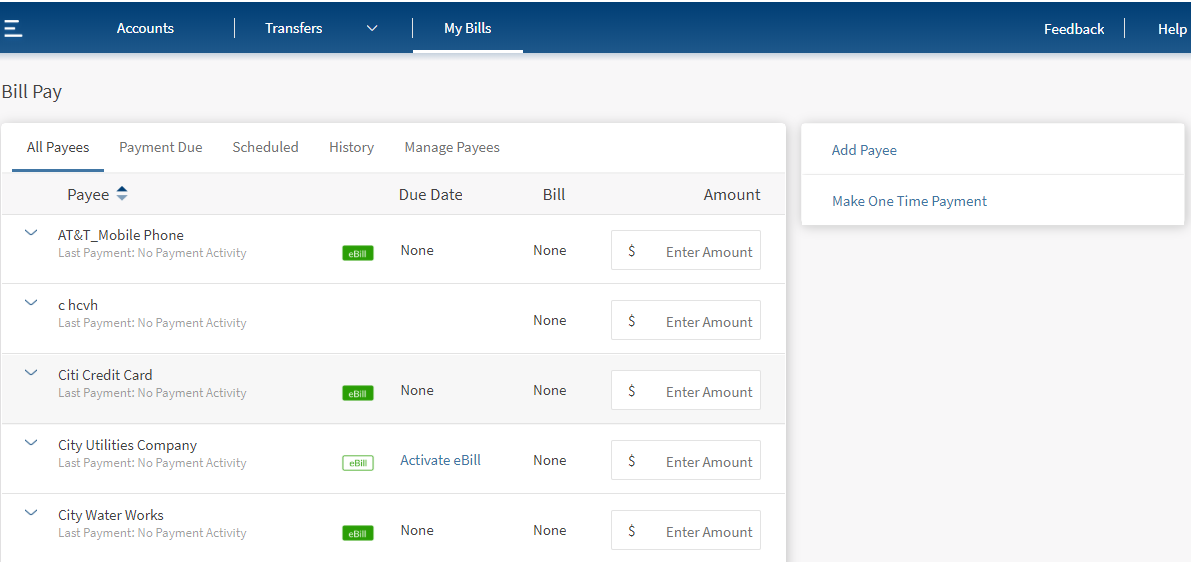
The app displays the following information as tabs under Bill Pay. By default, the All Payees tab is selected.
- All Payees. Click to view the details of all saved bill payees. Expand any bill payee to make a new bill payment to that payee. The app represents active e-bill payees in green and inactivates e-bill payees in white. Click Activate available beside the inactive e-bill icon if you want to enable the e-bill feature for the required payee. You can view the current month's bill when you click the green e-bill icon and pay the bill immediately. You can view all the previous e-bills using View Activity in manage payees tab.
- Payment Due. You can view the list of payment due bills in this. Expand any bill payee to make a new bill payment to that payee.
- Scheduled bill payments. You can view the list of bill payments scheduled for a future date. Click any scheduled transaction to view its in-depth details and perform applicable actions.
- History. Click to view the details of past bill payments. Click Repeat to make another bill payment to the same bill payee.
- Manage Payees. Click any bill payee to perform the required action, such as pay bill, view activity, edit, activate/deactivate e-bills, or delete the bill payee.
All Payees
Use the feature to view the details of all saved bill payees.
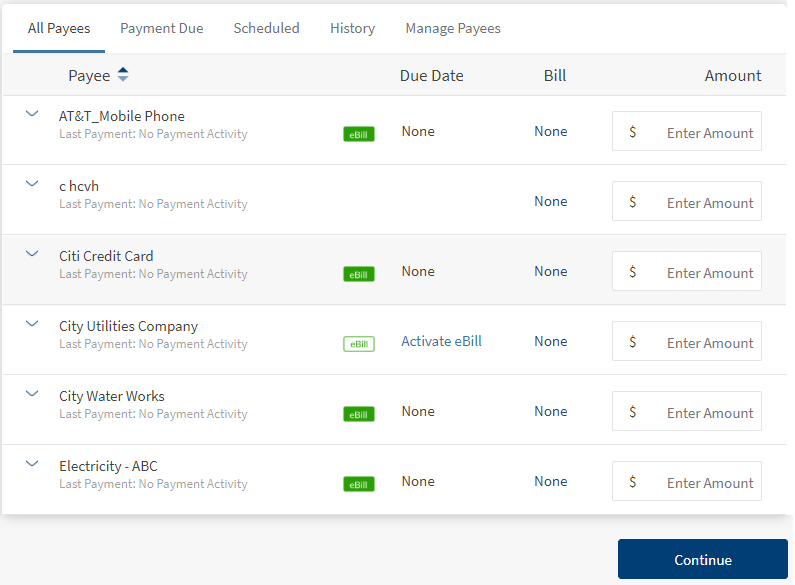
The screen displays the following details:
- Payee
- Due Date
- Bill Amount
- Action that you can perform on the payee record - Payment Amount
Click the down row beside a payee record to view the details of the payee. The following details are displayed.
- Pay From
Other actions you can do
- Total e-Bill Amount Due. Number of bill payments due and the total amount of those bills.
- Add Payee. Click Add Payee to add a new bill payee account.
- Make One Time Payment. Click Make One Time Payment to initiate a bill payment on the go either to a new or saved bill payee.
- Bulk Payment Select the required payees and pay multiple bills at the same time when you initiate a bill payment.
Mobile Banking
Use the feature to initiate a bill payment, view the list of registered bill payees, view the past history of bills paid to a company or service, create a new payee account on the go, update the bill payee details or delete the bill payee account, view a list of the last 10 recent payments and the last 10 payments scheduled for a later date, and modify or cancel a pending bill payment. The app also represents active e-bill payees in green and inactivate e-bill payees in grey.
This section explains the following features:
- Initiate Bill Payment
- Manage Bill Payees
- Add a New Bill Payee
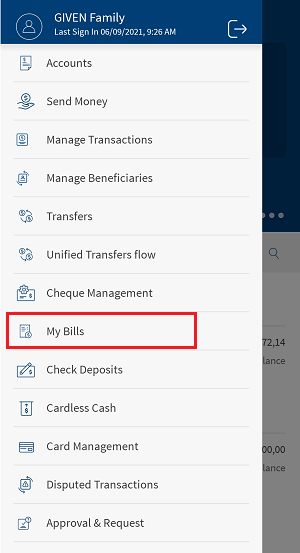
Integration with Spotlight (Customer 360)
The different options available under Transfers and Pay, that is, Transfer Money, Pay Bills, Send Money and Wire Transfers are displayed based on the user's entitlements. In case the user does not have access to any of these, that option is not available here and in the corresponding menu in the navigation pane.
In this topic